Welcome to our comprehensive “Power Vision Question & Answer” guide, where we answer common questions about using and optimizing your Dynojet Power Vision device. Whether you’re a new user or looking for advanced tuning options, this guide covers it all.
Where Do I Plug in My Power Vision?
Ports are located on the right side of the unit.


How Do I Flash My PV Tune?
You will flash the Fuel Moto tune by going to Program Vehicle>Load Tune>Custom Tunes >choose tune from Tune Manager>Select Flash Tune.
Were is My Fuel Moto Tune Located?
If you have purchased your Power Vision from Fuel Moto the appropriate tune will be loaded in Slot 1 of the Tune Manager.
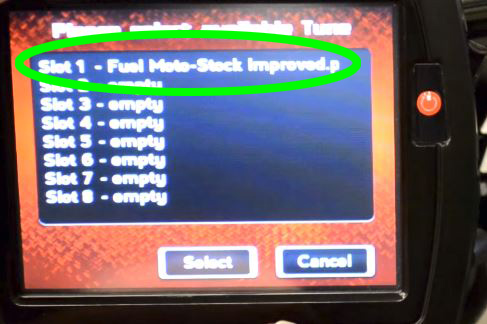
What is the Difference Between the Dynojet Preconfigured Tunes, a Fuel Moto Tune, and my Original Tune?
The Dynojet Preconfigured tunes are maps that have been developed by Dynojet Research, they are pre-loaded on the PV device and can be updated via the PV update client. Fuel Moto tunes are maps that have been developed in-house by Fuel Moto. They are proprietary and distributed to FM customers. The original tune is a copy of the original binary that was in your ECM before the Power Vision was married to your ECM.
Does PV Back Up my Original Tune?
When you marry your Power Vision the original tune in your ECM is automatically backed up and saved in your Power Vision, you will also be prompted to save this to your computer when you connect to the WinPv software. This file is in .stk format, to view or edit this tune in WinPv it must be first be converted to a Power Vision calibration. To do so; using your PV device select Program Vehicle>Load Copy>Copy of Original>you will then save to a slot in the Tune Manager.
How Do I Save and View my Original Tune?
This original ECM calibration is automatically backed up when you marry your Power Vision to your ECM and is saved in .stk format, to view or edit this tune in WinPv it must be first be converted to a Power Vision calibration. To do so; using your PV device select Program Vehicle>Load Copy>Copy of Original>you will then save to a slot in the Tune Manager.
How Do I Save my Original Tune to My Computer and Where is it Stored?
When connected to a computer with the WinPv software you will be prompted to save the original tune anytime is sees there is an original tune that has not been backed up. Original tunes are backed up to Documents>Power Vision>Original Tunes. The original tune is in .stk format.
How Do I Restore my Original Tune?
The complete original binary from before the Power Vision was married to your ECM can be restored with the PV device by selecting Vehicle Tools>Restore Original Tune.
How Do I Retrieve and Clear Diagnostic Codes?
Diagnostic codes (DTC’s) can be retrieved and cleared with the PV device by selecting Vehicle Tools>Stored DTC’s. It will displace each code as well as a description.
How Do I Download the WinPv Software?
The WinPV software can be update HERE.
How Do I Run the PV Update Client and What Does it Update?
Once you have the WinPv software updated you want to run the PV Update Client. This allows you to update to the latest versions of WinPv, PV unit firmware, and PV Tune database. The PV Update Client is located at Program Files>Power Vision>PVUpdateClient.exe When you run this application it will display the installed version as well as the latest available version from Dynojet. Note an internet connection is required when runnin the PV Update Client. You can download and update the appropriate item(s) or you can update from a local directory if you have been sent a specific file to update.
Do I Need a Windows Computer, Will WinPv Run on Mac?
WinPv software runs on Windows computers only.
How Do I Download a Map From my Email and Send it to my PV?
To download a map from your email it is easiest to save the map to a location such as you desktop, you will then Open WinPV software>connect PV device via USB>select Get Tune, locate the tune your saved and it will then be loaded into the WinPv software. To send the map to your PV device select Send Tune>choose the appropriate slot in the Tune Manager.
How Do I Retrieve and Send a Power Vision Map or Log by Email?
Maps or logs can be retrieved from the PV device with the WinPV by selecting either Get Map or Get Log. PV maps are in .pvt format, PV logs are in .csv format. To save a PV map you will select Save As and save to to the location of choice (most commonly Desktop). To save a log you will select Get Log and save each log to the location of choice. Once saved these items can be emailed as an attachment.
How Do I Retrieve the Current Map from my ECM to my Power Vision?
To retrieve the current map that is in the ECM, with your Power Vision select ProgramVehicle>Load Tune>Copy of Current>save to tune manager. Map will be labeled Copy of Current.
Where Do I Get Tunes for My Power Vision?
PV maps can be requested using the Fuel Map Request form on our website (Fuel Moto invoice required). Dynojet tunes can be downloaded from www.dynojet.com.

How Do I Get Technical Assistance and Tune Support for my Power Vision?
Fuel Moto Technical support is offered by phone 920-423-3309 9:00-5:00 CST, by email info@fuelmotousa.com or by using the Fuel Map Revise or Fuel Map Request forms here.
Can Power Vision be Used to Tune Multiple Bikes?
The PV device can be used to tune an unlimited amount of bikes, however it requires a PV Tune License for each additional bike. License can be purchased here.
Can I Get my Tune License from Fuel Moto?
Fuel Moto can generate Tune Licenses and we will also include the appropriate Fuel Moto base map. Tune license can be purchased here.
What is the Difference Between PV-1 and PV-2?
While the PV device itself is the same J1850 ECM bikes use a 4 pin data cable while CANbus bikes use a 6 pin cable, cables are available separately.
AUTO TUNE INFO:
How Does Power Vision Auto Tune work?
Power Vision Auto Tune is an easy to use application within the product that automatically populates tune corrections to the VE tables in your Power Vision calibration. This process is done with the PV device while riding your bike, after an Auto Tune session the corrections are then exported and a new fuel map is created.
What is the Difference Between Auto Tune Basic, Auto Tune Pro, and Target Tune?
There are several variations of Power Vision. Auto Tune Basic uses the factory O2 sensors on OEM O2 sensor equipped bikes, upon enabling Auto Tune Basic mode Power Vision setups up several parameters in the tune for maximum learning including setting the entire AF/Lambda table for closed loop operation. Auto Tune Basic works best for populating corrections in the light/mid load regions of the tune, Auto Tune Basic also populates corrections in the upper RPM/higher load regions as well, however due to the limitations of the factory O2 sensors which can only measure within the range of 14.3-15.0 AFR caution must be used when doing so. One advantage of Auto Tune Basic is that you are populating correction using the same sensors the ECM uses for closed loop. Auto Tune Pro uses Bosch 18mm wideband sensors and a dual channel Dynojet O2 controller, there are Auto Tune Pro kits for all models including bikes that are not equipped with factory O2 sensors. AT-Pro populates tune correction in open loop which are then exported back to your base tune. The Wideband O2 sensors can accurately measure 10.0-18.0 AFR and data is populated quickly over the entire RPM & load range of the calibration you are tuning. This works well with more extensive modifications as well as dyno tuning. In most cases with Auto Tune Pro when the tune is finished you will re-install your factory O2 sensors for closed loop or run both sets of sensors if you exhaust system allows such. Target Tune is the most powerful of the Auto Tune products, it uses a dual channel O2 controller with Wideband sensors, it is supported on bikes that originally came with factory O2 sensors. Target Tune uses 18mm sensors, the difference between Target Tune and Auto Tune Pro is that Target Tune is incorporated into the Delphi ECM and the system runs live closed loop using the wideband O2 sensors offering full time fuel control. There is also a Target Tune-Auto Tune application that allows you to populate measured tune corrections and apply them back to the base tune you are using. Fuel Moto EFI Store.
Which Auto Tune Application will Work Best for my Application?
Choosing which Auto Tune application which would be best depends on your specific bike and modifications. Auto Tune Basic works best for mildly modified combinations, many have had great success tuning for cams and more extensive modifications, it really comes down to the accuracy of the base map. Auto Tune Pro works on bikes that did & did not not originally have factory O2 sensors and is capable of populating tune corrections for extensive modifications. Target Tune allows users to generate tune corrections using Bosch wideband sensors and also gives the big advantage of running live closed loop off these same sensors which are incorporated into the factory O2 harness.
How Do I Enable Auto Tune?
To enable Auto Tune on your PV device you will go to Program Vehicle>Auto Tune>select the appropriate Auto Tune application: Basic, Pro, or Target Tune> and it then reflash your ECM and initialize Auto Tune mode.
What Settings Should I Configure in Auto Tune?
In most cases you can use the default settings, however we generally recommend setting the Min MAP to 30 Kpa to prevent detuning the decel area. If you have a V-Rod or Sportster, you will need to adjust the temperature (in degrees C) and RPM limit to an acceptable range.
How Many Auto Tune Sessions are Required to get an Accurate Tune?
It depends on the combination and overall accuracy of the base map. We generally recommend on starting with three, 20 minute tune sessions. Between each session you will export learned, create a new map in the Tune manager. For the following session enable this new map so you are working forward with the latest corrections.
What Do the Various Screens/Modes do in Auto Tune?
The default screen represents Hits for a given cell and will display 0-99+, the second set of screens is the front/rear VE tables, the third set of screens are Corrected front/rear VE tables, the fourth and in many cases most helpful set of screens is front/rear VE +/- fuel % correction which represents the amount of fuel correction requested by Auto Tune that has been populated. You will generally want to get this within 5%, however this will vary based on relative conditions, fuel, etc. The final AT mode screen is hits screen that zooms in on the specific cells that are being populated.
How Do I Know When Auto Tune is Completed?
The biggest consideration is running quality and overall performance. For VE you will want to run Auto Tune or manually tune until the VE corrections and/or AFF/CLI values are within 5-7%, this can be determined within the Auto Tune Correction screen which can be accessed by selecting Mode or you can also put the maps in WinPv and compare the deltas. If you are within 5-7% this tells us that closed loop is only leaning on the O2 sensors for minimal adjustments. On the spark side of things you will look for minimal knock events in your logs or by monitoring your gauges, some light knock activity is generally normal. You however want to eliminate large areas on knock retard or if it is continually picking up knock activity in a certain area. You want your timing tables to work within the limitations on knock retard, remember the ion discharge knock system does not sense actual detonation, it senses the sudden increased in cylinder pressure that are generally associated with detonation.
What is Cap or Scale and What Should I Select?
When you export your learned corrections with Auto Tune and it asks you to cap or scale this means that there is a cell or cells in the VE tables that are at or have exceeded the high limit of the VE table of 127.5. If you select Cap it will “cap” the cell(s) at 127.5 and correct the rest of the VE tables based on your Auto Tune data. If you select Scale it will raise the displacement constant (cubic inch) within the calibration and then normalize (lower) the VE tables. Choosing Cap or Scale will depend on not only the amount of cells that are maxed at 127.5 but also the load range they are located. If you have only a single cell or small cluster at 127.5 in most cases we would recommend capping, especially if the cells are in the lighter load or decel area. If you have a large cluster of cells that are maxed or of they are in the higher load or WOT areas you may need to select Scale. Some important considerations when scaling; you will want to have as much data as possible before selecting scale as the entire VE table will be changed and normalized for the difference in displacement. In some cases depending on the amount of correction and the data itself it may scale excessively, this can result in an abnormally high displacement constant and abnormally low VE tables. Generally speaking, most scaled maps on mildly modified motors should be within 10-15 CI of the actual engine displacement, however it not uncommon on extensively modified motors to end up the CI in the 140-150 range.
What Do I Do When I am Done Using Auto Tune, Can I Just Leave the Bike in Auto Tune Mode?
Auto Tune is an application designed to populate maximum data for tune correction, because various tables are changed and features are altered to better permit data collection it is not recommended to run in Auto Tune mode full time. When you are not doing an Auto Tune run session or when your tune is finished you will flash the final map and the ECM will operate normally. Also note you will not want to simply disable Auto Tune, you want to make sure you flash the map to the ECM.
QUICK TUNE:
What is Live Idle and How Does it Work?
Live Idle is available on most models and is accessed with the PV device. This allows you to make live changes to the idle speed while the engine is running. To use this feature using your PV unit with the vehicle running go to Program Vehicle>Live Idle and it will allow you to raise or lower idle speed in real time. Note these values are saved in the ECM however they are not applied to the calibration in the Tune Manager.
What is the Lowest RPM My Harley Can Safely Idle At?
Generally speaking we do not recommend lowering the idle below 950, this will allow proper oil pressure and proper response from the engine management system.
What is Quick Tune?
Quick Tune is a feature that allows you to make tune changes on the PV device without a computer. To access Quick Tune go to Program Vehicle>Quick Tune and there is an assortment of tabs to access the various tables. You can make changes to the Fuel and Spark tables, Speedometer calibration (VSS), and you can toggle a wide range of switches such as Auto Compression releases, EITMS, etc.. Note that changes made with Quick Tune are stored in the ECM however they are not applied to the map in the Tune Manager.
Does Quick Tune Change my PV Tune?
Quick Tune changed the tune in the ECM, however it does not apply changes to the tune in the Tune Manager. If you want a copy of your tune with Quick Tune changes applied you can go to Program Vehicle>Load Tune>Load Copy>Copy of Current and it will allow you to put a copy of your current tune in the Tune Manager.
How Do I Reset Fuel Trims?
To manually reset fuel trims with your PV device you will go to Vehicle Tools>Reset Trims. Note on PV firmware versions 2.0.23-1526 and newer fuel trims are automatically reset every time the tune is flashed. On earlier version if you are prompted to reset learned fuel trims select Yes.
BASIC TUNING:
How Do I Know What Each Tuning Table Does in WinPv?
There is an explanation of each table in WinPv in the lower center of the screen.
What is a VE Table and What Does it Do?
VE (volumetric efficiency) is the primary table the ECM uses for fuel delivery calculation, this table represents the airflow model. It is based on throttle position (TP) or manifold pressure (MAP) versus RPM. Raising the values in this table adds fuel, reducing the values reduces fuel.
What are the VE Limits?
The high limit of the VE table is 127.5, the low limit is generally about 30. If you reach the high limit of 127.5 and require more fuel you can raise the Engine Displacement (CI) constant and this will effectively raise fueling, you will then however need to normalize (lower) the VE tables proportionally by the same % that you have raised the CI. If you use Auto Tune this is how Scale works if prompted. In some combinations it is normal to have some VE cells near/at the 127.5 limit, it all depends on how many cells are maxed and the area they are located.
What is an Air Fuel Table and What Does it Do?
The Air Fuel table represents the AFR or Lambda value the ECM is referencing for a given MAP value, essentially fuel mixture target based on load. Depending on calibration strategy this table is based on Lambda or AFR. On O2 sensor equipped bikes this table also control the closed loop area. Lambda based calibration generally have a closed loop range from .976-1.013 and AFR based calibration require 14.6 as the closed loop switch. Any other values are open loop. Note AFR based calibrations use a closed voltage bias table (CLB), this table sets the switching voltage. We generally set this table to 680-700mv (approx 14.3 AFR) which is near the rich limit of where the factory narrowband sensors can operate. Lambda based Air Fuel tables do not use CLB, they use the actual Lambda value which is absolute regardless of fuel, unlike AFR.
What is the Difference Between AFR and Lambda?
AFR and Lambda are both Air Fuel equivalent ratios. Lambda is an absolute value of fuel, a Lambda value of 1.0 is stoichiometric regardless of fuel, a value of higher than 1 is lean and value lower than 1 is rich. This does not change based on fuel blend; gasoline, E10, alcohol, etc. Lambda can be referenced directly from O2 sensor voltage. AFR is a relative value, meaning this value varies based on the stoichiometry of the given fuel. AFR = Measured Lambda X Stoich fuel value. For example Lambda .89 X 14.68 (gasoline) = 13.0 AFR.
What is PE Fuel?
PE Fuel is Power Enrichment. This is a fuel multiplier that is used to add fuel under load and hard acceleration. This helps cool the combustion chamber and reduces chance of detonation.
My Motorcycle has Decal Popping, What Should I Adjust?
How to Turn On/Off Automatic Compression Releases?
ACR’s can be turned off in WinPv under Limits & Switches or on the PV device under Quick Tune.
How Do I Adjust my Speedometer?
Speedometer calibration (VSS) can be changed in WinPv under Gear>Speedometer Calibration or on the PV device using Quick Tune. Raising the VSS lowers the reported MPH on your speedo, lowering VSS raises the reported MPH. To correct your speedo, change the VSS by the % of determined speedo error.
Why is my Displacement CI Higher in my Map than my Actual Engine Displacement?
In many cases it is necessary to raise the Engine Displacement constant higher than actual to allow a higher ceiling on the VE tables. This is completely normal with most cams & big bore applications.
How Do I Adjust the Rev Limiter?
Rev limiter can be adjusted in the WinPv software under Airflow or you can adjust it on the PV device under Quick tune.

